Test Conigma CCM or SAP Solution Manager Connectivity on OS Level
Blog from 2/7/2023
Prepare your Infrastructure and Connections for Conigma CCM / SAP Solution Manager
When communication between different SAP ALM tools, including Conigma CCM, SAP Solution Manager ChaRM or FocusedBuild for SAP Solution Manager, is to be implemented based on Conigma Connect an upfront check of the prerequisites on network level is required. Often network components like SAP CPI / SAP Integration Suite, firewalls, reverse proxies, MID servers, etc. or challenges like missing certificates require different actions for a communication between SAP and the middleware server on OS level (called middleware OS in the following text).
This blog post shows how to test the communication between the Conigma Connect central system (= ABAP based SAP add-on) and a Linux or Windows server. The respective procedure applies analogously for SAP Solution Manager ChaRM as well as FocusedBuild for SAP Solution Manager.
The communication is tested in both directions for Windows and Linux server. Such tests support to identify communication problems upfront and therefore provide the possibility to solve such problems in an earlier project phase. This communication will be tested on OS level and is independent from Conigma Connect itself.
There are two types of network connections to test:
From the SAP system to the Conigma Connect server on OS level (called inbound connection below).
From the Conigma Connect server on OS level to the SAP system (below called outbound connection).
To test the correctly set up network connections for inbound connections, our customers typically use a mock server that can receive and log API calls (see picture below). In this post, the tests are described using the mock server Mockoon in its portable version. It is available for Linux and Windows (and also as Docker version for SAP BTP / Cloud Foundry). An analogous procedure is also working for other mock servers. On Conigma CCM side the SAP standard report SAPHTML_DEMO01 is used. This one also exists on SAP Solution Manager systems.
Outbound connections, on the other hand, are usually tested using OS-related procedures, e.g. Window Powershell or Linux curl (see also picture below).
General notice: The described approach also applies to Docker-based infrastructures.
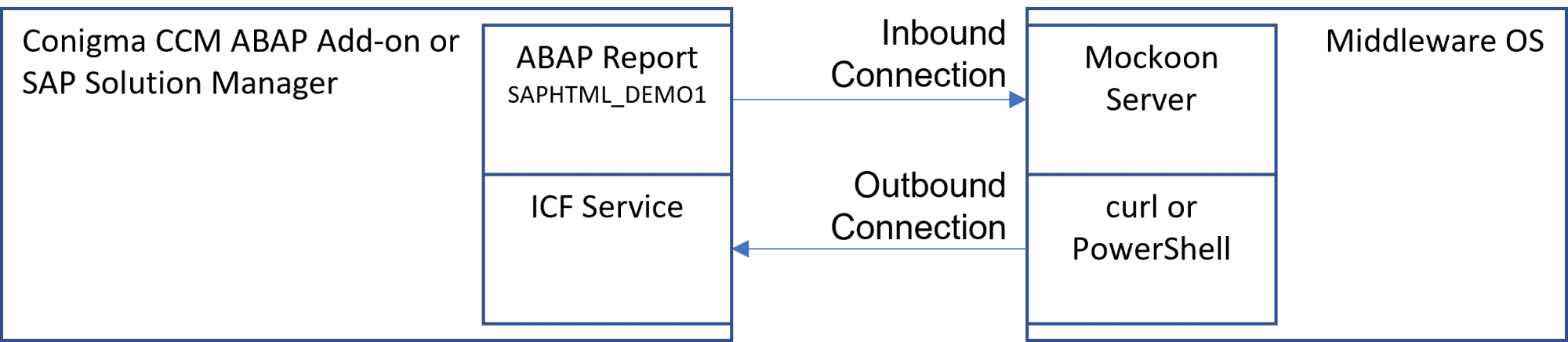
Inbound Connection Test from SAP to the Middleware OS
This chapter describes the test of the inbound connection from the SAP system that hosts the ABAP add-on Conigma CCM central system to the middleware operating system, on which the Conigma Connect Server will be installed. This also applies for the SAP Solution Manager system.
On the Middleware Server
Run Mockoon on the middleware server.
https://mockoon.com/ (available for Windows, Linux and Docker)
In Mockoon: enter port and (if required) HTTPS setup data.
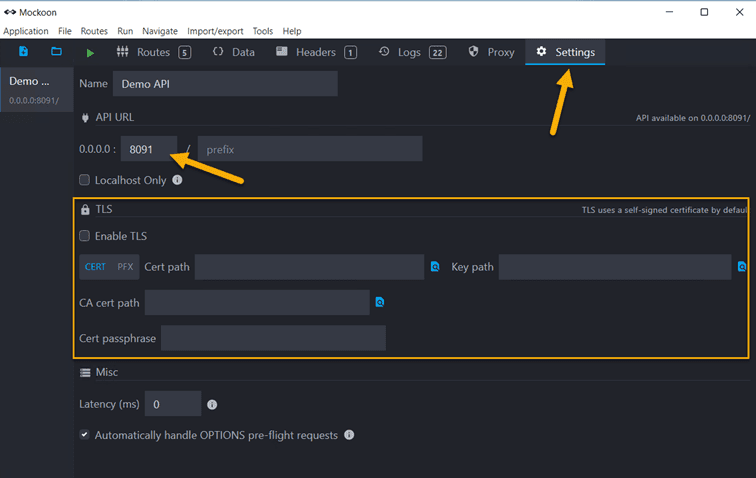
Now start the Mockoon server:
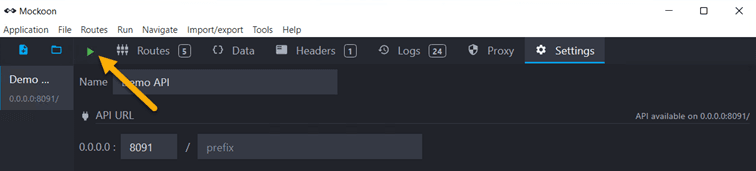
On the SAP System
Now log-on to your SAP system and execute ABAP report SAPHTML_DEMO1.
In the URL bar enter eitherhttps://<your_mockoon_server_name>:<port>/users
orhttps://<your_mockoon_server_ip>:<port>/users.
Finally press <Enter>.
The expected result should look as follows:
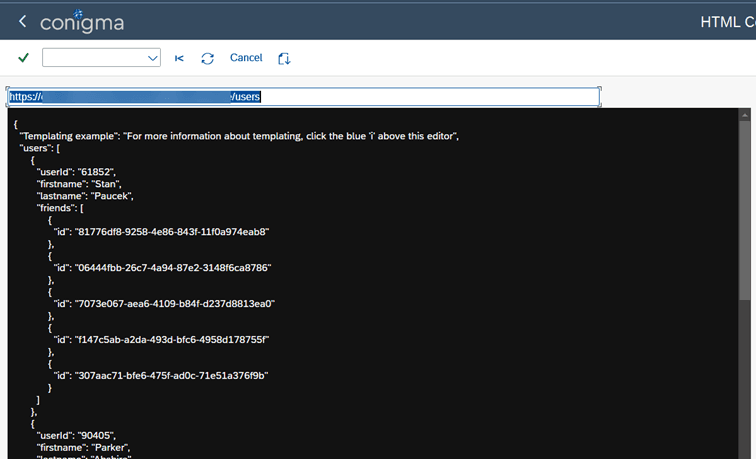
In case of an error, you see a browser error message. The error message offers the possibility of further analysis.
Outbound Connection Test from the Middleware OS to the SAP System
The following section describes how to test an outbound connection to the SAP system. First we need to find a proper test URL in our SAP system. Therefore, we navigate to transaction SICF in the SAP system and pick any service currently running. In our example we choose /default_host/sap/url/, but any other existing service might be chosen.
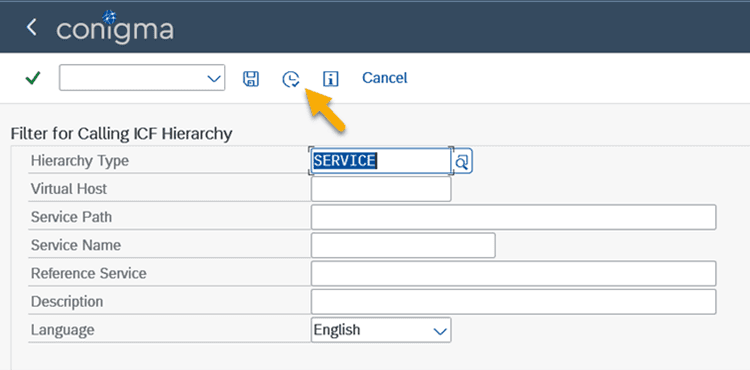
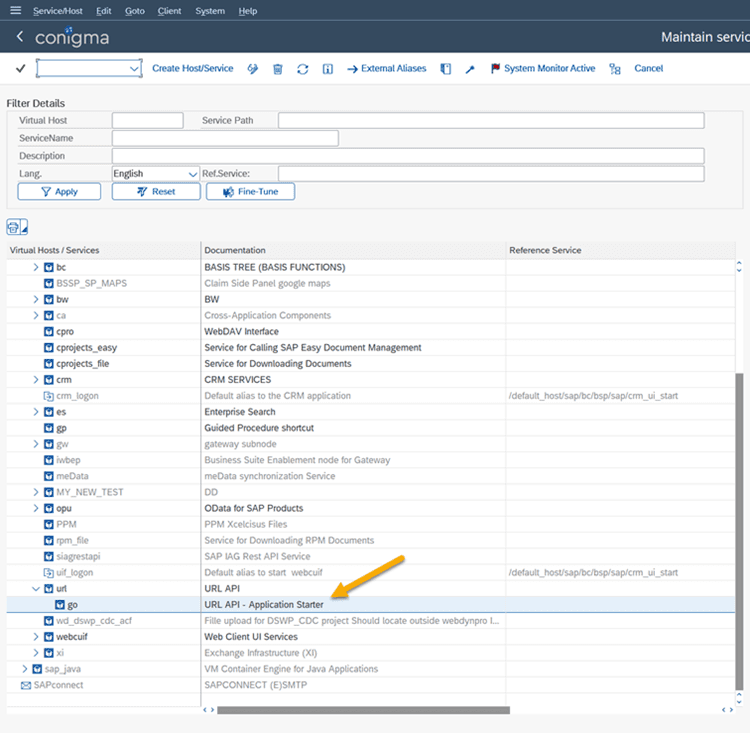
Double click to open the service details and copy the service path (without the part “default_host”!) and the service name. With the service sub path/name and the address/port where we try to reach the system from our middleware OS, we can build the URL as follows:
http[s]://<SAP System Hostname>:<Port>/<Path>/<Name>
or
http[s]://<SAP System IP>:<Port>/<Path>/<Name>
e.g. https://sapsys.mycorp.com:8000/sap/url/go.
Now from our middleware OS we test the connection.
Linux
In Linux use the following command: curl -I <Our SAP System URL>
The expected result is as follows:
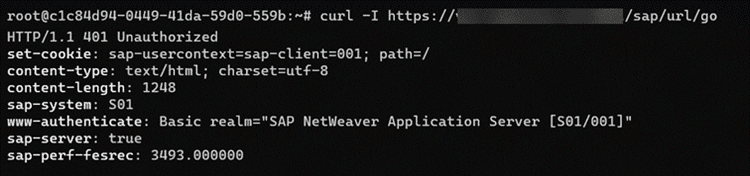
NOTE: The status code "401 Unauthorized" is expected here, since we are not dealing with logons here. Any other result indicates an error and should be analyzed.
Windows
For Windows use the following PowerShell Script:$URI = "http://saps01.emp.intern:53800/sap/url/go";Invoke-WebRequest -Verbose -Method GET -Uri $URI;
The expected result is as follows:

NOTE: The status code "401 Unauthorized" is expected here, since we are not providing credentials for this test (we perform an infrastructure and not an authorization test). In case of an error, for example, something like "Time Out" or another error as "Unauthorized" appears in the log. Typical errors are, for example, certificate related.
Summary
The above-described tests are recommended before installing Conigma Connect. Additionally, they might also be used in daily operation for error analysis (e.g., expired server certificate for HTTPS connections).